If you’re giving your Hive Hub to a new owner, or if you’re experiencing technical issues with the device, you might need to perform a factory reset. Please note that once you reset your Hive Hub, all current settings, devices, and data will be erased from the hub. You will also need to unpair each individual Hive product that you’ve connected to the hub before resetting it.
Here is a general process of resetting your Hive Hub:
- Unpair the devices: From the Hive app, go to the settings of each Hive device that is connected to the Hub and unpair them. This might involve selecting the device and choosing an option such as ‘Delete’, ‘Remove’ or ‘Unpair’. Follow the instructions given by the app.
- Perform a factory reset:
- For Hive Hub or Hub v2: There is a pinhole reset button located on the rear or bottom of the device. Take a paperclip or similar object and press into the pinhole for ten seconds. Then release. The Hub should now start the reset process. All of the lights on the front of the Hub will turn off. After a few moments, the power light will turn back on followed by the Internet light.
- For Hive Hub 360: There is no reset button. Instead, disconnect the device from its power source, wait for about 10 seconds, and then reconnect it. As it powers back up, it should automatically reset itself.
- Set up the Hive Hub with the new owner: After the factory reset is complete, the new owner should download the Hive app, create a new account if they don’t already have one, and then follow the instructions provided by the app to set up the hub as a new device.
Please note that the specific process might vary slightly depending on the model of the Hive Hub, so it’s best to consult the user manual or contact Hive’s customer support if you have any questions or run into any issues.
Leave a Reply